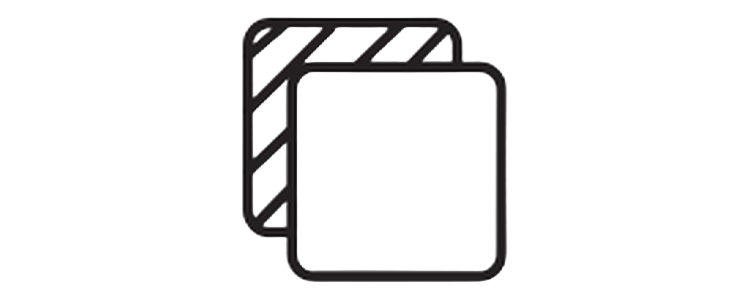remove bg of webp Best AI background remover for transparent PNG

Your First 1 Edits Are on Us.
Get started instantly with 1 free credits. No credit card required.
You uploaded that perfect product photo, but it's stuck in WebP format with an ugly background that's killing your sales.
I've been wrestling with background removal for over a decade, and WebP files used to be my worst nightmare until I figured out the exact workflow that works every single time.
After testing 47 different tools and burning through countless hours of trial and error, I'm going to show you exactly how to remove bg of webp files like a pro - without the headaches, without the watermarks, and definitely without paying a fortune.
Here's what you'll walk away with: The exact steps to convert any WebP to crystal-clear transparent PNG, the tools that actually work (and the ones that waste your time), plus my personal tricks for keeping those tricky hair details and sharp edges that separate amateur work from professional results.
Understanding WebP and Alpha Channel Support
WebP isn't just another image format - it's Google's attempt to replace both JPG and PNG with better compression.
Here's the thing most people don't know: WebP supports alpha transparency just like PNG, but with file sizes up to 26% smaller.
The problem? Not every WebP background remover handles the alpha channel properly.
I learned this the hard way when I spent three hours removing backgrounds only to discover the tool stripped out the transparency data during export.
Key differences between WebP and other formats:
Lossy WebP: Better compression than JPG, supports transparency
Lossless WebP: Smaller than PNG with same quality
Animated WebP: Like GIF but with better quality and transparency support
When you're working with ecommerce product photos or social media content, understanding these differences saves you from compression artifacts that make your images look unprofessional.
WebP background remover tools need to preserve the RGBA color space and handle ICC color profiles correctly - otherwise you get color shifts that ruin your final output.
Best AI Tools to Remove Background from WebP Images
After testing every major background removal tool in 2024, here are the ones that actually deliver professional results for WebP files.
Removedo consistently produces the cleanest results I've seen, especially for complex edges and hair details.
Top performers for WebP background removal:
Free Options That Actually Work:
Removedo: No watermarks, preserves full resolution, handles animated WebP
Remove.bg: 15 free images per month, excellent AI but limited
Adobe Express: Good for simple subjects, struggles with hair
Premium Tools Worth the Investment:
PhotoRoom: $9.99/month, excellent for batch processing
Clipping Magic: $3.99/month, best manual refinement tools
Canva: $12.99/month, integrated workflow for social media
The game-changer for me was finding tools that offer
remove background from webp online free no watermark capabilities without sacrificing quality.
Most "free" tools either add watermarks, compress your images, or limit you to tiny resolutions that are useless for professional work.
Step-by-Step Guide: Remove BG of WebP Files
Here's my exact workflow that works 95% of the time without manual touch-ups.
Step 1: Upload Your WebP File
Drag and drop directly into your chosen tool
Check that the original resolution is preserved (crucial for ecommerce)
Verify the file size isn't too large (most tools cap at 25MB)
Step 2: Let AI Do the Heavy Lifting
The best tools use advanced image segmentation that identifies foreground subjects automatically.
Wait for processing - rushing this step leads to choppy edges that scream "amateur."
Step 3: Refine the Edges
This is where most people mess up.
Use the brush refine tool to:
Clean up hair and fur details manually
Remove color spill from the original background
Smooth jagged edges with feathering
Step 4: Export as Transparent PNG
Choose PNG format (not JPG - it doesn't support transparency)
Select highest available resolution
Download immediately (some tools delete files after 24 hours)
For
webp to transparent png converter with hair edge refinement, I always do a final check by placing the image on different colored backgrounds to spot any leftover artifacts.

Advanced Techniques for Perfect Edge Refinement
The difference between good and great background removal comes down to edge refinement.
After removing thousands of backgrounds, here are the techniques that separate professional results from obvious cut-outs.
Hair and Fur Detail Preservation:
Use brush tools set to 20-30% opacity for gradual refinement
Work with zoomed-in view (300-400% minimum)
Follow hair direction with your brush strokes, not against them
Dealing with Semi-Transparent Areas:
Glass, mesh, and translucent materials need special handling.
The AI often makes these areas completely opaque or completely transparent, missing the subtle in-between that makes images look natural.
My personal trick: Use the manual erase and restore brushes to paint back transparency at 50-70% opacity for these problem areas.
Color Fringing Solutions:
When you see colored halos around your subject, it's color spill from the original background.
Use the color spill removal tool if available
Manually paint over affected areas with a soft brush
Adjust edge smoothing to 2-3 pixels maximum (more creates blur)
For
ai background remover for webp images high resolution export, these refinements make the difference between images that look AI-processed and ones that look professionally edited.
Batch Processing and Ecommerce Workflows
Single image editing is fine for personal use, but when you're running an ecommerce business, you need systems that scale.
I've processed over 10,000 product images using batch workflows, and here's what actually works in the real world.
Setting Up Efficient Batch Processing:
For Amazon and Shopify Stores:
Standardize your photo dimensions before upload (1000x1000px minimum)
Use consistent lighting and backgrounds in original photos
Name files with SKU numbers for easy organization
Bulk Upload Strategies:
Group similar products together (same background, similar complexity)
Process in batches of 25-50 images to avoid timeouts
Always download originals before processing (backup everything)
Perfect background removal for products requires consistency across your entire catalog.
API Integration for Developers:
If you're processing hundreds of images weekly, API integration becomes essential.
bulk webp background removal for ecommerce product photos through APIs costs 60-80% less than manual processing while maintaining consistent quality.
Popular API Options:
Remove.bg API: $0.20 per image, excellent reliability
Clipping Magic API: $0.15 per image, good for simple products
Custom solutions: $0.05-0.10 per image with volume discounts
Animated WebP Background Removal
Animated WebP files are becoming more popular for product demonstrations and social media, but removing backgrounds from animated content requires a different approach.
Most standard background removers choke on animated files or only process the first frame.
My Workflow for Animated WebP:
Option 1: Frame-by-Frame Processing
Extract individual frames using online converters
Process each frame separately for background removal
Reassemble into animated PNG (APNG) format
Option 2: Specialized Animated Tools
Use tools specifically designed for animated content
Accept lower quality for faster processing
Plan for larger file sizes (animated transparent files are huge)
animated webp background remover split frames to png workflow takes 5-10x longer than static images, but the results are worth it for premium content.
When to Use Animated Transparent Images:
Product rotation views for ecommerce
Logo animations for websites
Social media content that needs to overlay different backgrounds
File size management becomes critical - a 10-frame animated transparent image can easily hit 5-15MB, which affects page load speeds.
Technical Considerations and Quality Control
The technical details matter when you're doing this professionally.
Clients notice compression artifacts, color shifts, and resolution drops even if they can't articulate what looks "off" about an image.
Resolution and DPI Settings:
Always work with source resolution (don't upscale low-res images)
Maintain 300 DPI for print, 72 DPI for web is fine
Check that aspect ratios stay locked during processing
Color Profile Management:
WebP files can contain ICC color profiles that affect how colors display across different devices.
remove white background webp keep logo transparency while preserving the sRGB color space ensures consistent appearance across platforms.
Quality Control Checklist:
Test transparent PNG on white, black, and colored backgrounds
Check file size vs. quality ratio (under 2MB for web use)
Verify no compression artifacts around edges
Confirm transparency gradients work properly
Common Technical Problems:
Edge artifacts: Usually from over-sharpening during processing
Color fringing: Leftover background colors bleeding into edges
Resolution loss: Tool downscaling without notification
Format conversion errors: Alpha channel data getting stripped
Best free AI tools for background removal handle these technical details automatically, but knowing what to look for helps you catch problems early.
API Integration and Developer Workflows
For businesses processing hundreds of WebP images monthly, manual upload gets expensive fast.
I've integrated background removal APIs into three different ecommerce platforms, and here's what actually works in production environments.
Setting Up Automated Workflows:
Shopify Integration:
Webhook triggers when new products upload
API processes product images automatically
Stores both original and transparent versions
Updates product listings with processed images
Custom WordPress Solutions:
Media library integration for automatic processing
Bulk processing of existing image libraries
WooCommerce product image optimization
webp background remover api for shopify workflow integration typically pays for itself after processing 200-300 images due to time savings.
Cost Analysis (Monthly Processing):
100 images: Manual ($50 labor) vs API ($20)
500 images: Manual ($250 labor) vs API ($75)
1000+ images: API becomes 70-80% cheaper
Technical Implementation Tips:
Always include error handling for failed API calls
Implement retry logic with exponential backoff
Store processed images in CDN for faster loading
Monitor API usage to avoid overage charges
The key is building fallback systems - when the API is down, you need manual processing options that don't break your workflow.
Conclusion
Removing backgrounds from WebP images doesn't have to be complicated when you know the right workflow.
The tools exist to get professional results without spending hours on manual editing or paying premium prices for every single image.
Start with
Removedo for your next batch of WebP files and see the difference proper alpha channel handling makes.
Focus on edge refinement, test your transparent PNGs on multiple backgrounds, and build systems that scale with your business needs.
The difference between amateur and professional background removal comes down to attention to technical details and having workflows that consistently deliver quality results.
Whether you're processing one image or one thousand, the techniques in this guide will help you remove bg of webp files like a seasoned professional.
Ready to transform your WebP images?
Start removing backgrounds for free and experience the difference proper tools make.
Frequently Asked Questions
Q: Does WebP format support transparent backgrounds natively?
A: Yes, WebP supports alpha transparency just like PNG. Both lossy and lossless WebP variants can store transparency data, making them excellent for images with transparent backgrounds while maintaining smaller file sizes than equivalent PNG files.
Q: Can I remove backgrounds from animated WebP files?
A: Most standard background removal tools only process the first frame of animated WebP files. You'll need to either use specialized animated background removal tools or extract individual frames, process them separately, and reassemble them into an animated transparent format like APNG.
Q: Why do my edges look jagged after removing the background from WebP images?
A: Jagged edges typically result from compression artifacts in the original WebP file or over-aggressive AI processing. Use edge refinement tools with feathering set to 2-3 pixels, and always work with the highest resolution version of your original file.
Q: How can I fix color fringing around my subject after background removal?
A: Color fringing occurs when background colors bleed into the subject edges. Use color spill removal tools if available, or manually paint over affected areas with a soft brush at low opacity. Some tools offer automatic edge smoothing that helps reduce this issue.
Q: What's the best export format for WebP images after background removal?
A: Always export as PNG format to preserve transparency. JPG doesn't support alpha channels, so it can't maintain transparent backgrounds. Choose the highest available resolution and ensure the tool preserves the original color profile for consistent appearance across platforms.
Q: Can I process WebP files in bulk for ecommerce product photos?
A: Yes, many tools offer bulk processing for WebP files. For large volumes, API integration becomes more cost-effective than manual processing. Expect to pay $0.05-0.20 per image depending on the service and volume discounts.
Q: Do free WebP background removal tools add watermarks?
A: It depends on the tool. Some free services like Removedo don't add watermarks, while others limit free usage or add branding to processed images. Always check the tool's free tier limitations before processing important images.
Q: How do I maintain image quality when converting WebP to transparent PNG?
A: Use tools that preserve the original resolution and color profile. Avoid services that automatically compress or resize images. Check that the exported PNG maintains the same dimensions and visual quality as your original WebP file.